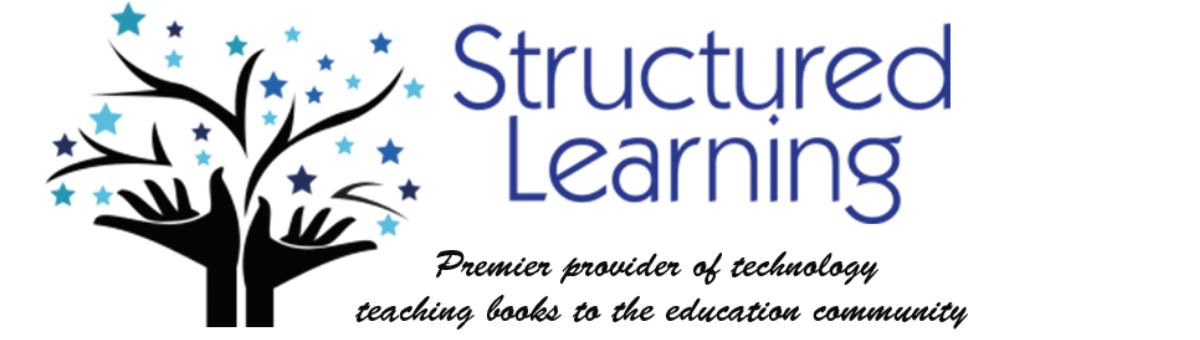Check here for the curriculum vocabulary. Here are some good websites for geeky words:
Here are most/all of the words from the curriculum, collected weekly as we cover them:
- 3D–three dimensions
- address bar–where web address appears
- alignment–how data is lined up on the page
- ALT–key used in combination with other keys for macros
- Alt+F4–universal ‘close’ command
- Alt+Tab–toggle between two open windows
- anchor point–point in a drawing where a clone starts
- anecdotal–subjective observational stories
- animated GIF–very short movie–2 seconds
- animation–movement
- app–a program used on iPads, browsers, and more
- arrow keys–on the keyboard; move up-down or side-to-side
- ASCII art–drawing using keyboard keys
- assessment–how to judge student progress
- attachment–data connected to an email (or similar)
- auto-advance–automatically move forward with, say, PowerPoint
- auto-format–automatically formatting
- automaticity–how automatic a process is
- Autoshape–a auto-generated shape, like a cross or an arrow
- autosum–a tool that automatically adds a column
- back button (back arrow)–moves back in time one webpage
- background–image behind data on a page
- backspace–delete one character either with ‘delete’ or ‘backspace’
- back up–a second copy of a file
- banner heading–a page heading that extends the width of a page
- bcc–blind carbon copy; a copy of an email that is also sent to a separate party but the receiver doesn’t know this
- bling–distractions around a webpage
- blinking–toggling on and off to get your attention (the cursor does this in a word processing program)
- blog–weblog
- bmp–image file (doesn’t work on the web)
- boot up–start up a computer
- border–a design that surrounds the perimeter of a drawing or doc
- brainstorm–a group shares ideas in a chaotic, all-inclusive fashion
- brochure–trifold
- browse–to search for
- browser–program that explores the internet
- bubbles–call-outs
- calculation–like add, subtract
- call-outs–thought bubbles with words in them
- canvas–drawing surface in a program
- capitalization–add caps to appropriate words
- caps lock–turns all letters into caps
- categories–collections
- cc–carbon copy; a copy of an email sent to a separate party
- cell–a location in a spreadsheet where data is stored
- cell address–the location of a cell, usually denoted by row and column (a letter and number)
- class start page–page that students land on when they first open the internet
- click–one push of the left mouse button
- clipart–sketches that usually come with a program
- clone–duplicate of an item
- collage–collection of related pictures presented artistically
- color block–a block of color behind text
- color schemes–a collection of colors that go well together
- column–vertical arrangement of data in Excel or a table
- concurrent–happening at the same time
- conventions–protocol, accepted actions
- copyright–to claim an artistic endeavor as your own
- CPU–central processing unit (aka, tower, box)
- crop–to chop off pieces of an artistic work
- Ctrl+A–select all on a page
- Ctrl+click–to activate a link in MS Word
- Ctrl+Enter–start a new page within a document
- Ctrl+F–shortkey to find words on a page
- Ctrl–key used in combination with other keys for shortkeys
- Ctrl+P–shortkey for Print
- Ctrl+S–save
- Ctrl+Z–undo
- cursor–represents the mouse location
- custom animation–create customized paths that slideshow parts move along
- custom path–a pathway you create that tells a slideshow part how to move about the slide
- data–numbers, words, information
- delete–deletes characters to the right of the cursor
- design elements–pieces on a page that make an attractive project–colors, shapes, layering, and more
- Design Gallery–design element collection in Publisher
- desktop–the collection of files, folder, icons that are on the computer screen when user first boots up
- desktop publishing–create artistic, colorful documents that can be printed from your desktop
- diagram–visual representation of data
- dialogue box–box that appears on a computer page asking questions
- digital–anything that’s portrayed as bits and bytes
- digital citizenship–the rights and responsibilities of visitors to the internet
- digital neighborhood–where you visit online
- digital portfolio–where files are saved, i.e., digital locker
- doc–a document
- domain–the virtual address of a neighborhood–a place where related web pages are collected
- dot–period that precedes an extension
- double-click–two fast left mouse clicks
- download–to copy from the internet to your computer
- drag–click and move mouse from point a to b
- drill down–click through layers of nested files
- drop cap–larger first letter in a sentence
- drop down menus–list of choices that ‘drops down’ when you click a down arrow by a menu choice
- DTP–desktop publishing
- ebook–digital book
- edit–to fix mistakes in a document
- ellipse–after a sentence
- embed–to place a project created in a tech tool into another program or site
- enter–line break
- escape–get out of whatever is being worked on (with ESC key)
- evidence–proof
- Excel–a spreadsheet program that sorts and analyzes data
- export–to save a file in a different format to be used by other programs
- expression–a formula in a spreadsheet program
- extensions–three letters that appear in a web address at the end, i.e., .com, .org
- fair use–using someone else’s artistic creation fairly, within the law
- field–a spot that collects a type of answer
- file folder–where files are collected
- fill–a color and pattern poured into part of a drawing
- flash drive–portable storage drive
- F row–keyboard row with F keys
- F4–macro key on the F row
- F7–shortkey on the F row
- F row–top row on keyboard
- F11–create a quick chart in Excel
- filter–a decorative overlay on a picture, like a blur or water
- flatten text–to squash text into one layer on a drawing program
- flier–a one-page summary of an event that includes images and text
- flying fingers and hands–don’t stay over home row
- Flying Windows–key to the lower left of keyboard that activates the start menu
- Fly-to–how Google Earth searches
- font–the way letters look
- footer–information that is included at the bottom of each page
- foreground–what’s in the front of a page or canvas
- formatting–decorating page to make parts stand out (i.e., colors, fonts, borders)
- forums–groups themed to a topic, usually online
- geek–one who loves technology
- geolocation–the geographic location
- gif–image file format, sometimes indicates a brief movie
- Google–a search engine; ‘to Google’ is the accepted way to say ‘to search’
- Google Apps–Google Docs, Google Sheets, Google Presentations
- Google Earth–software to share mysteries of the earth
- gradient tool–spreads a multi-colored gradient across the canvas
- grammar–punctuation, capitalization, etc.
- grammar check–check a document for grammar using the green squiggly lines
- graphic organizer–arrange data graphically rather than textually
- green lines–appear in word processing to indicate grammar problems
- greeting–words or sentence that start a document with a ‘hello’ to readers
- greyed out–light colored meaning the menu item is inactive or not available
- grid–in Google Earth, the latitude and longitude lines
- hand–what the cursor turns into on a website
- handles–the dots around an image that allow you to resize or move
- heading–identification placed at the top of most documents (i.e., name, teacher, date)
- headphones–deliver sound to student
- hibernate–when the computer ‘sleeps’ with a dark screen until you wiggle the mouse to ‘wake it up’
- highlight–to select
- hits–websites that answer a search inquiry
- home button–start button on an iPad
- home row–middle row on computer where fingers rest
- horizon–the line separating sky from ground
- hover–move cursor over a spot without clicking
- http–protocol used by the World Wide Web to define how messages are formatted and transmitted
- https–a secure http
- hyperlink–a link to a webpage
- icon–a small picture that represents an activity, file, folder
- images–pictures
- infographics–visual organizer that includes data about a topic
- instant on–the device starts as soon as it is turned on, i.e., an iPad
- internet start page–web-based page that starts student internet journey
- inverse–opposite
- iPad–the Apple brand of tablet
- jpg–image file that works nicely on the internet
- keyboard–hardware input device
- keyboard shortcuts–use keyboard keys to perform tasks that can also be performed by tools on the toolbars
- keywords–fundamental words to a sought-after concept
- landscape–a page arranged horizontally
- lasso–a way of cropping
- layers–in Google Earth, collections of data that is ‘layered’ over the globe
- layers–in DTP: groupings of text/images/color that are above or below other groupings; can be relayered to bring one to the top
- layout–arrangement of design pieces in desktop publishing
- limiters–script to limit the number of hits from a query
- line spacing–amount of space between lines
- log-in UN and PW combination that is used to access a program, file, folder
- looped–repeat the same sequence over and over
- lower row–bottom letter row on the keyboard
- Mac–a type of computer
- macro–auto-generated series of steps that is activated via a combination of keys; i.e., push Ctrl+Alt+H to add a heading
- magic wand–a way of cropping in Photoshop
- max–maximum
- menu bar–row of words at top of page (usually) which when clicked, give you a drop down menu of choices
- min–minimum
- monitor–hardware; output device
- mouse button–left or right button
- mouse wheel–rolling device between mouse buttons
- Mulligan Rule–do over
- multimedia–many mediums to share information (text, audio, visual)
- My Documents–default location for saving document
- nested–tools hidden beneath other tools
- netiquette–online etiquette
- network–collection of linked computers
- network folder–a location on the network where a student stores his/her personal folders
- newsletter–one-to-two page collection of themed articles, images, design
- non-verbal–communication via methods other than words
- online–through the internet
- online tool–web tool that’s located online
- Oops Guy–how you know you made a mistake in Kidpix
- operating system–the way a computer performs its functions (Mac, Windows, Linux, iOS)
- org chart–a visual organizer that shows how information/data is layered in levels
- organizer–visual way to present information
- overflow–too much text for the text box
- page parts–in DTP, the parts of the design that make up the page
- paint bucket–tool that fills a prescribed area with color
- palette–a collection of colors (usually)
- pan–move your view in, out, or to a side
- panel–one third of a trifold
- password–a code required to access a file, folder, program
- PC–a computer that uses a Windows operating system
- PDF–a way to save documents that is readable in most programs
- peripheral–extra pieces that can be attached to a computer, i.e., printer, iPod
- perspective–seeing something from another’s viewpoint
- Photoshopped–edit a picture in a way that changes the original content
- pixels–the tiny color blocks in a picture, a bit like the molecules in matter
- placeholder–a box that holds the place on a DTP project for text, image, or other
- placemark–in Google Earth, an icon to mark a location
- placesaver–saves the place on a slideshow or DTP for a piece of the completed project
- plagiarism–to use the intellectual property (words, music, drawings) of another without permission
- port–outlets on computer where peripherals can be attached, i.e., USB port
- portrait–a page arranged vertically
- posture–correct body position to keyboard
- pound sign–the number sign, denotes the macro for a page number
- power buttons–for the computer and for the monitor
- print border–white empty border around a document so that everything prints
- print preview–to see how a document will look before it prints
- protocol–series of steps that are performed for an activity
- Prt Scr–print screen
- .psd–Photoshop file extension; only opens in Photoshop
- public domain–artistic creations that are legally available to all, not requiring licensing
- PW–password
- QWERTY row–upper letter row; contains the letters QWERTY
- rebus–a document that uses pictures in place of text
- red squiggly lines–appear in a word processing program to indicate spelling errors
- render–to turn a project into a video or movie
- return–enter
- reveal–disclose
- ribbon–toolbar at top of MS Office
- right-click–one push of the right mouse button
- row–a horizontal arrangement of data in a spreadsheet or a table
- rubric–checklist for what should be done on a project
- save-as–save a file by a different name or in a different location
- scale–resize up or down
- schemes–arrangement that go together nicely
- scholarly purpose–use for academic reasons
- scholarly research–for the classroom
- screen–the front of a monitor
- screen capture–take a picture of what’s on the screen
- screenshot–a picture of what’s on the computer screen
- scroll–use scroll bar at right side or bottom to move through page
- search bar–field where you can input a search term
- search engine–website that searches for you, i.e., Google, Yahoo
- sections–portions of a whole
- sets–themed group
- shift key–makes one letter a capital
- shift+alt+d–shortkey for date
- Shift+F5–start from the slide being played
- shortkeys–keyboard shortcuts
- sidebar–a row of tools or choices to the side of what’s on the screen
- show/hide–tool that shows where students entered and spaced in a document
- silhouette–an image that is a shape filled with a dark non-specific fill; perfect for ASCII art
- site–website
- SmartArt–an MS Word collection of graphic organizers
- snippet–a piece of a website
- software–programs that are loaded onto a computer to be run
- space bar–to separate words
- spacing–amount of space between lines (single space, double space, etc.)
- spam–junk email
- spell-check–check a document for spelling using the red squiggly lines
- spoof–a hoax
- spreadsheet–related data collected into rows and columns
- squiggles–red, green and blue squiggly lines in text to show editing required
- stamp–pictures that can be ‘stamped’ onto an image
- start button–symbol in lower left corner that activates the start menu
- storyboard–lay out a story in frames before inputting into a DTP or slideshow
- Street View–a tool that takes viewers to the streets of a searched area on Google Earth
- swipe–drag fingers quickly across the tablet screen
- symbol–usually a picture that stands for something else
- synonyms–words with a similar meaning
- tabbed browsing–tabs in a browser that allow user to toggle between websites quickly
- table–data collected in cells, columns, and rows
- tablet–a digital device used for computing, somewhat like a laptop or Chromebook
- tag cloud–a word picture that’s made up of tags (such as Wordle)
- taskbar–bar at bottom of screen that shows all open programs (tasks)
- template–a standard layout in a document
- text tool–tool used to type on a computer
- texting–communicating via SMS
- thumb drive–see flash drive
- tif–image file type, often larger than other image file types
- timeline–arrangement of events in chronologic order
- toggle–switch back and forth between two locations
- tools–icons that represent a task to be performed, often on the toolbar
- toolbar–a collection of tools, often on top or side of a program
- tower–boxy part of the computer; includes CPU, drives, ports
- tower power–power button on the computer tower or box
- transfer–move from one spot to another, usually a file folder or drive
- transitions–going from one to the next, as in a slideshow
- trifold–brochure
- twitter–short communications done online
- USB–a portable hard drive
- UN–user name
- upload–to load a file from your computer to the internet
- Venn Diagram–a specific type of graphic organizer that finds similarities in groups
- virus–a digital bug that attacks computers
- visual learning–learn with color and pictures rather than with words
- visual organizers–graphic organizers
- volume control–device to make sound higher or lower
- wallpaper–the background on the desktop
- washout–decolored image, like a watermark
- watermark–washed out picture or text behind text on a page
- web-based–a tool that must be used from the internet
- website–web-based address on the internet
- white space–unused parts of a canvas that show white
- wifi–provides internet access to digital devices
- wiki–an online forum edited by the people
- Windows–the operating system that runs on PCs, DOS-based
- WordArt–make art out of words
- word cloud–an image made up of words (like ASCII art is made up of keyboard keys)
- word processing–a tool used primarily for typing on the computer
- workbook–an Excel file that may include multiple worksheets
- worksheet–one page (tab) in an Excel file
- workspace–the area you have to work on a digital project
- WPM–words per minute
- wrap–the way text flows around an image
- X–close
- Zoom–get closer